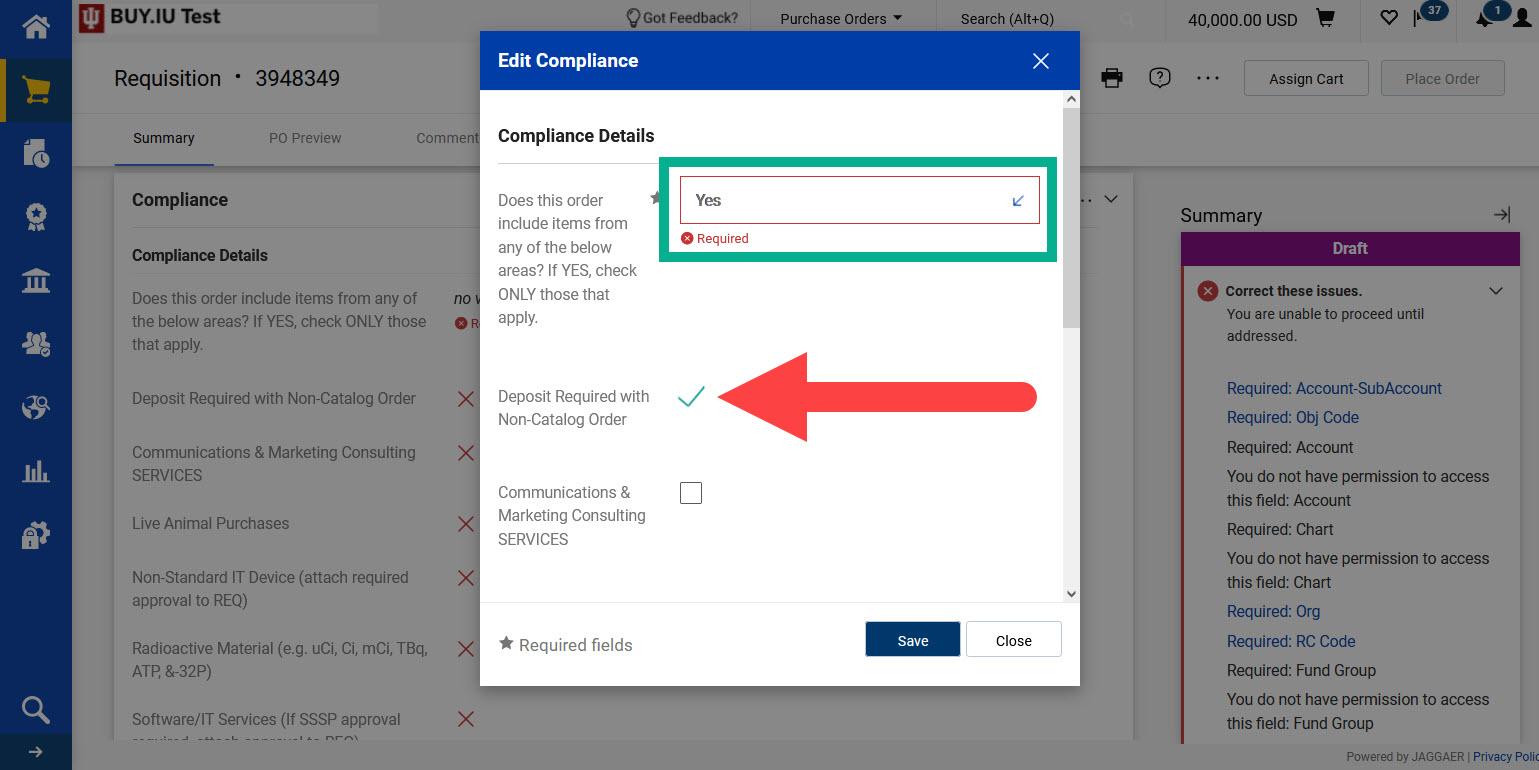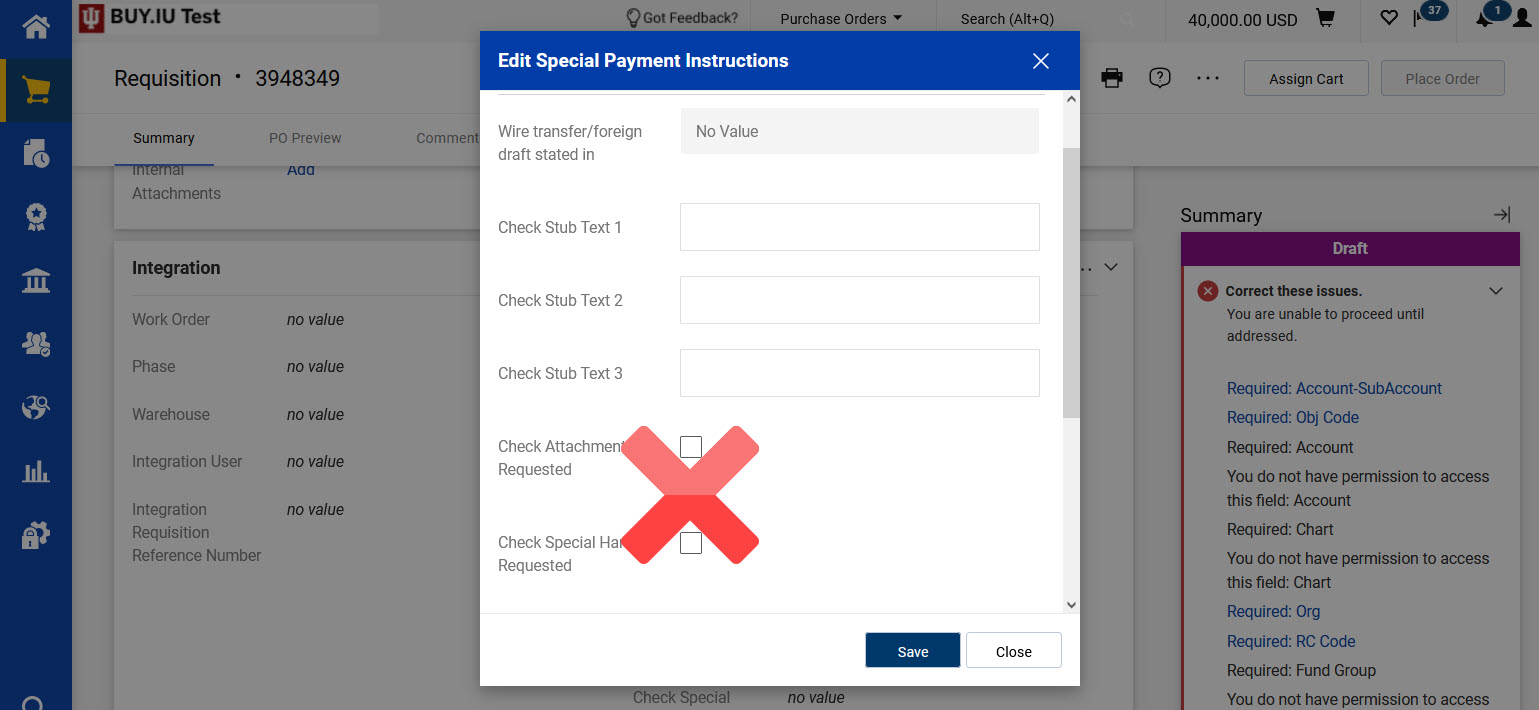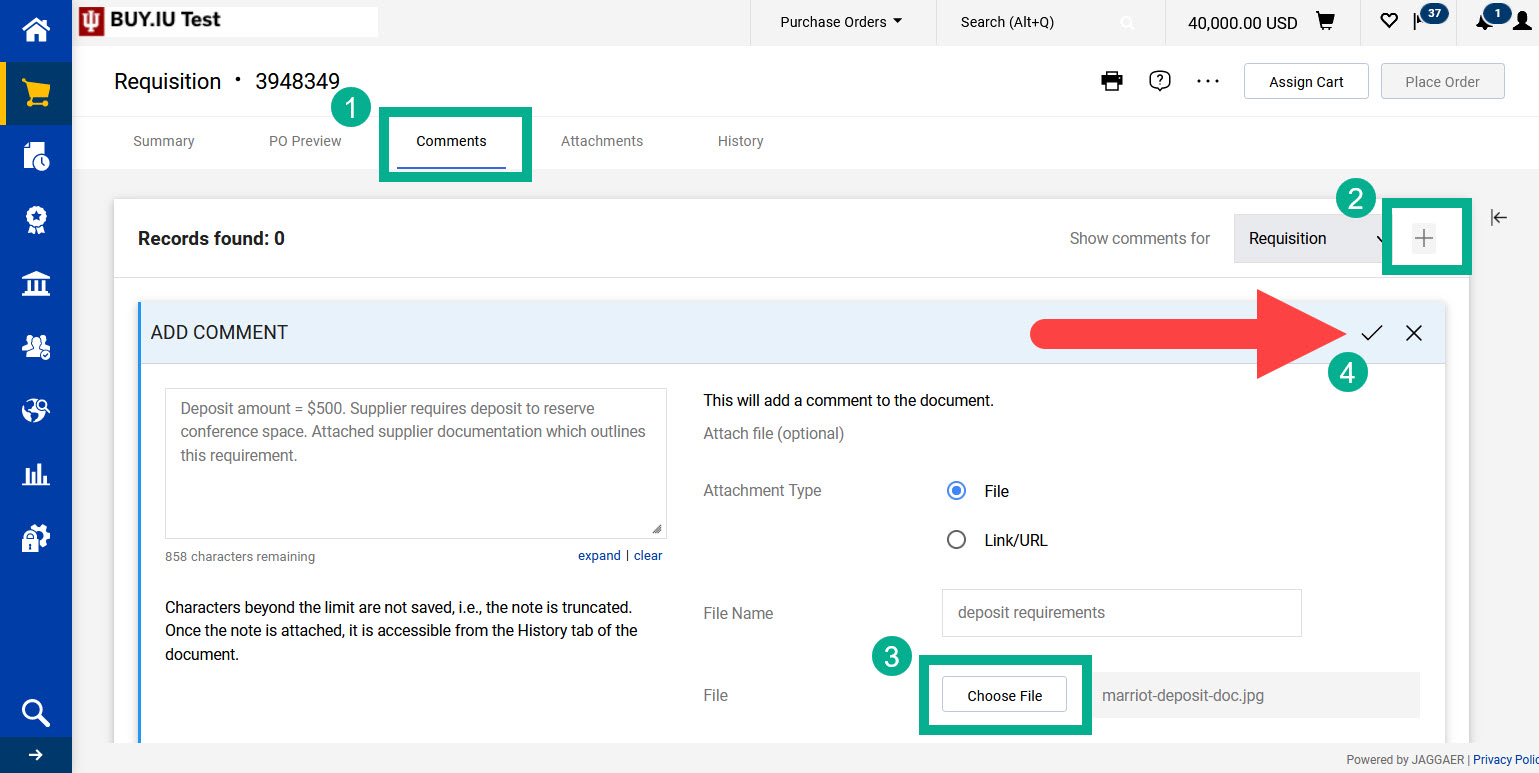Number: SOP-PURCH-09
Subject: Deposit With Order or Prepayment
Summary: BUY.IU procedure for placing an order that requires a deposit or prepayment.
Source: University Procurement Services
Date of Issue: 05/16/2019
Date of Revision: 03/20/2023
Rationale
The following are examples of when a deposit or prepayment may be appropriate:
- Reserving space for an event.
- Securing a large order.
- Custom orders.
Paying in advance to receiving goods or services is risky for the university, whether it be in full or a partial amount. These orders require a specific setup due to invoice and receipt requirements. For these reasons, all deposits and prepayments must route through Purchasing for review. Purchasing determines whether a deposit or prepayment is appropriate and, if approved, updates the order so that it is processed correctly.
Deposits, and especially prepayments, are the exception rather than the standard procedure.
Procedure
Order Submission
Complete a non-catalog item order as normal. Do not add a separate line to your order for the deposit or prepayment amount unless the supplier has stated their invoice will contain a separate line for the deposit/prepayment.
In the Compliance section of the requisition, click pencil icon in the upper right-hand corner to edit. A new window opens. Answer YES to the first question, ‘Does this order include items from any of the below areas?’; check the box next to ‘Deposit Required with Non-Catalog Order; and click Save.
In the Special Payment Instructions section of the requisition, do not check the box next to Check Attachment Requested or Check Special Handling Requested. Checking either of these options results in all payments related to the order being made via paper check.
Last, navigate to the Comments section of the requisition. Click Comments in the row of tabs across the top of the requisition. Click the plus + sign beside the word “Requisition.” Log a comment which contains the following information:
- The amount of the deposit.
- An explanation for why a deposit or prepayment is being requested.
- If your order involves a contract: reference the Contract Request Form number.
Click the Choose File button to upload and attach any supporting documentation which states why a deposit or prepayment is required.
Click the check mark to add the comment to the requisition.
Click the Place Order button in the upper right-hand corner to submit the order.
After Order Submission
After your organization has reviewed and approved the requisition, the order routes to Purchasing for additional review. Purchasing will contact the individual listed in the Prepared By field via the Comments if they have questions or need additional information.
If your order is approved, you will be prompted by Purchasing to log a cost receipt in the amount of the deposit only on the purchase order (PO) once it is available. Logging the receipt document when prompted ensures faster payment processing. Review the How to Log a Receipt document to learn how to log a cost receipt.
Purchasing adds an External Note to the order instructing the supplier to invoice for the deposit amount via their supplier portal. This note appears on the PO the supplier receives. Once this step is complete and the invoice is in Payable status, Accounts Payable will expedite the payment.
Note: payments which require Wire Transfer or Foreign Draft are manually processed by Treasury Operations, not Accounts Payable.
Definitions
- Deposit:
- A portion of a total paid in advance of receiving goods or services.
- Prepayment:
- Remittance of payment for an entire order prior to receipt of goods or services.