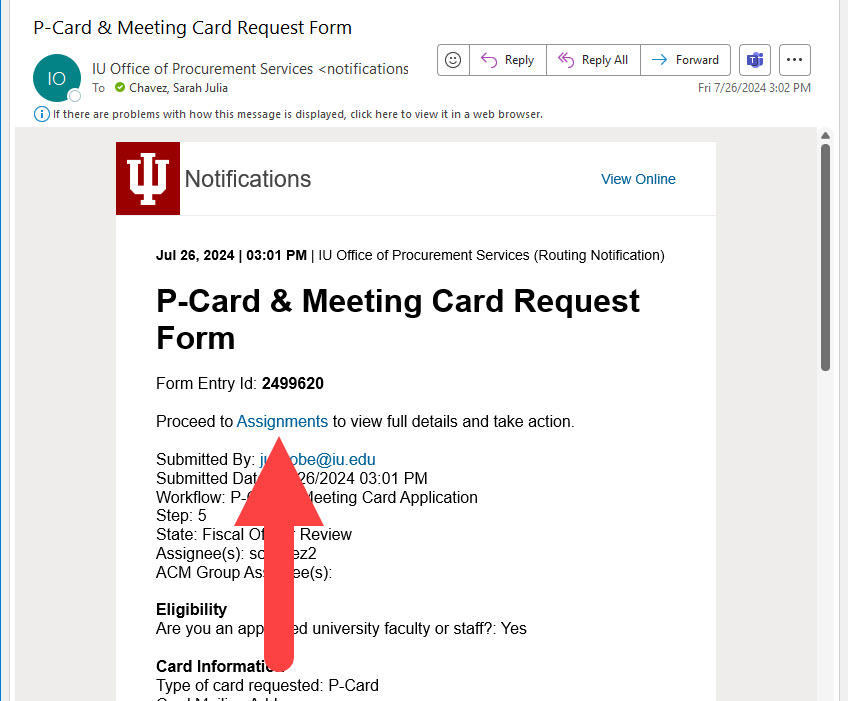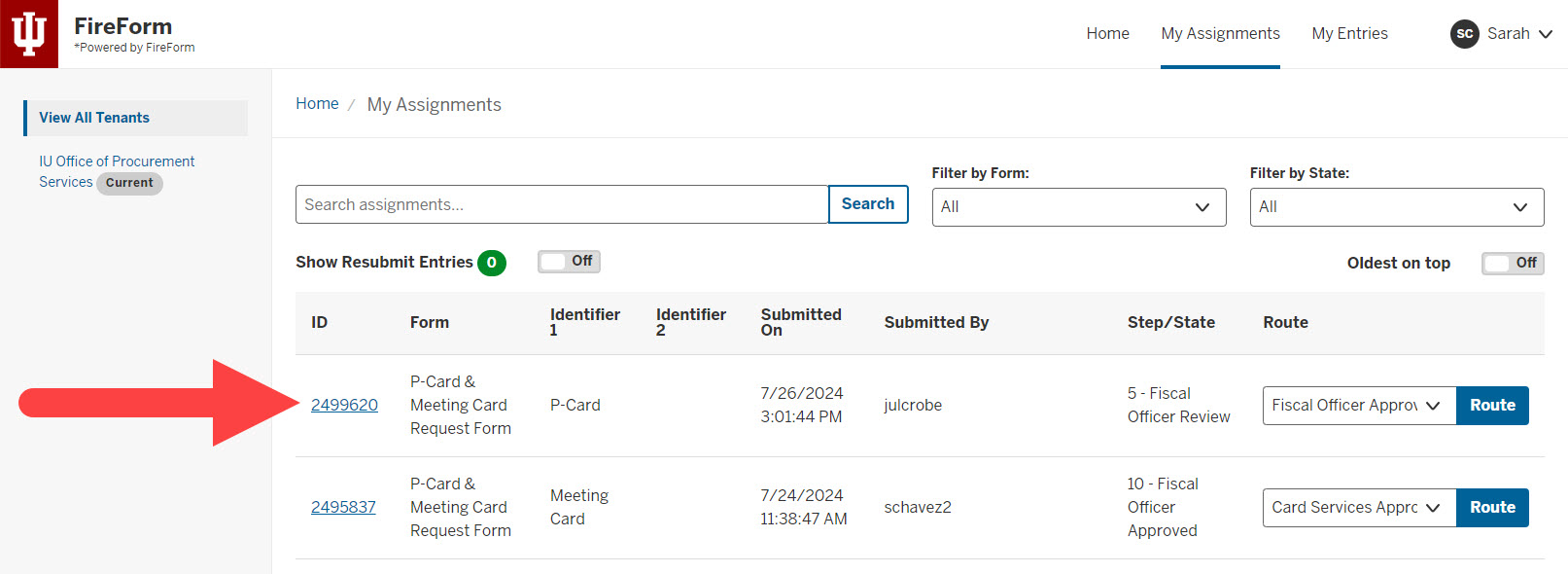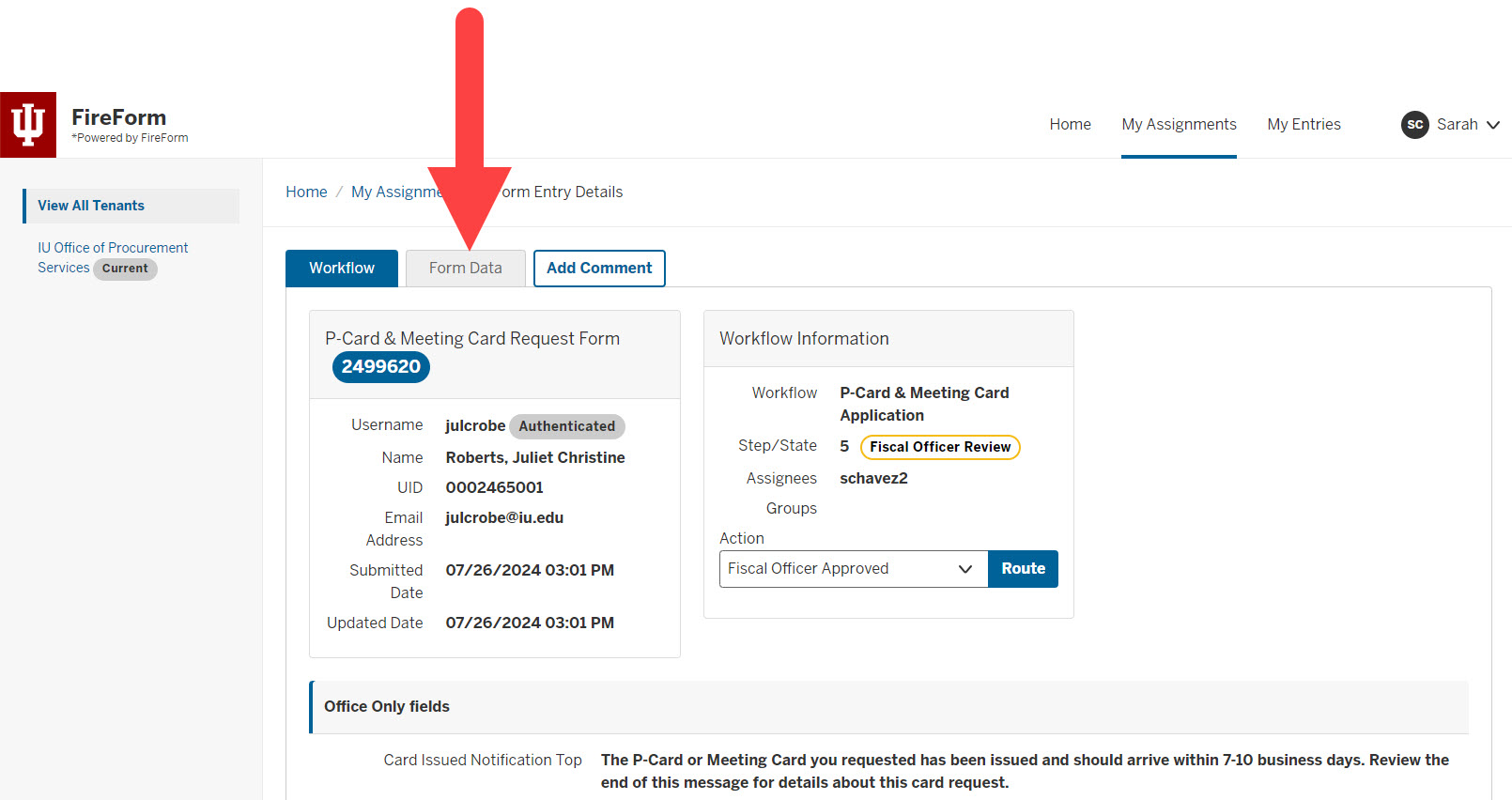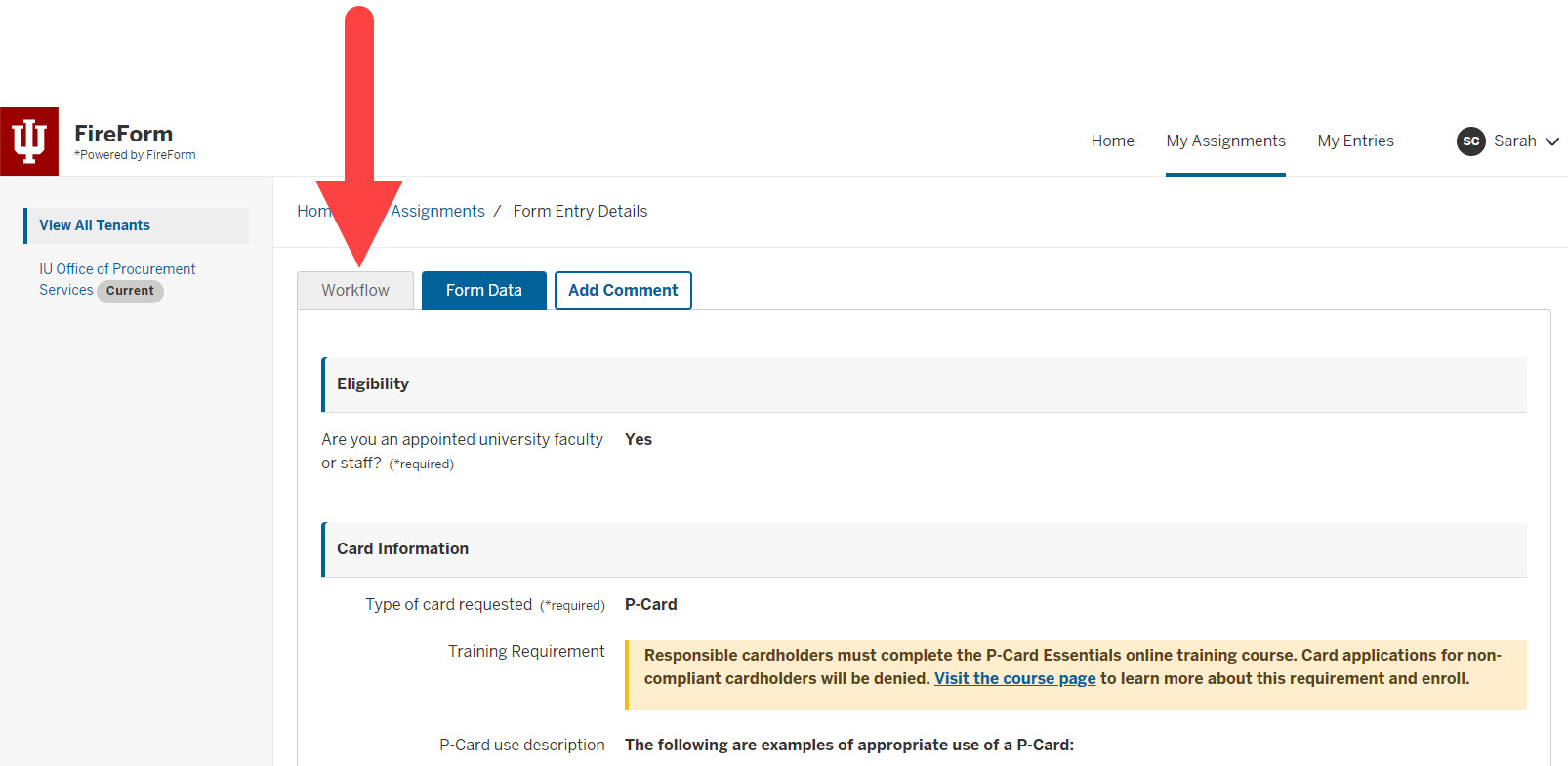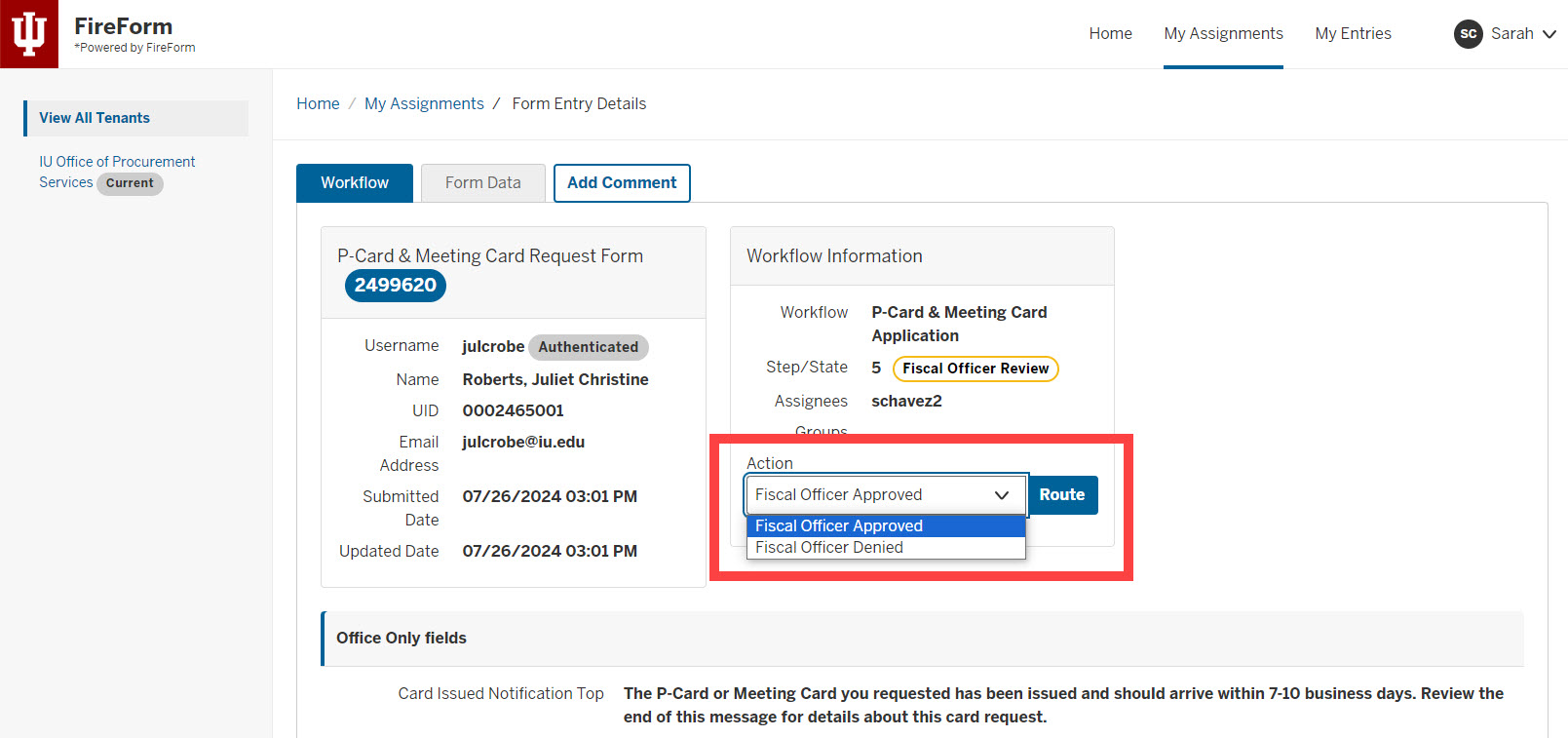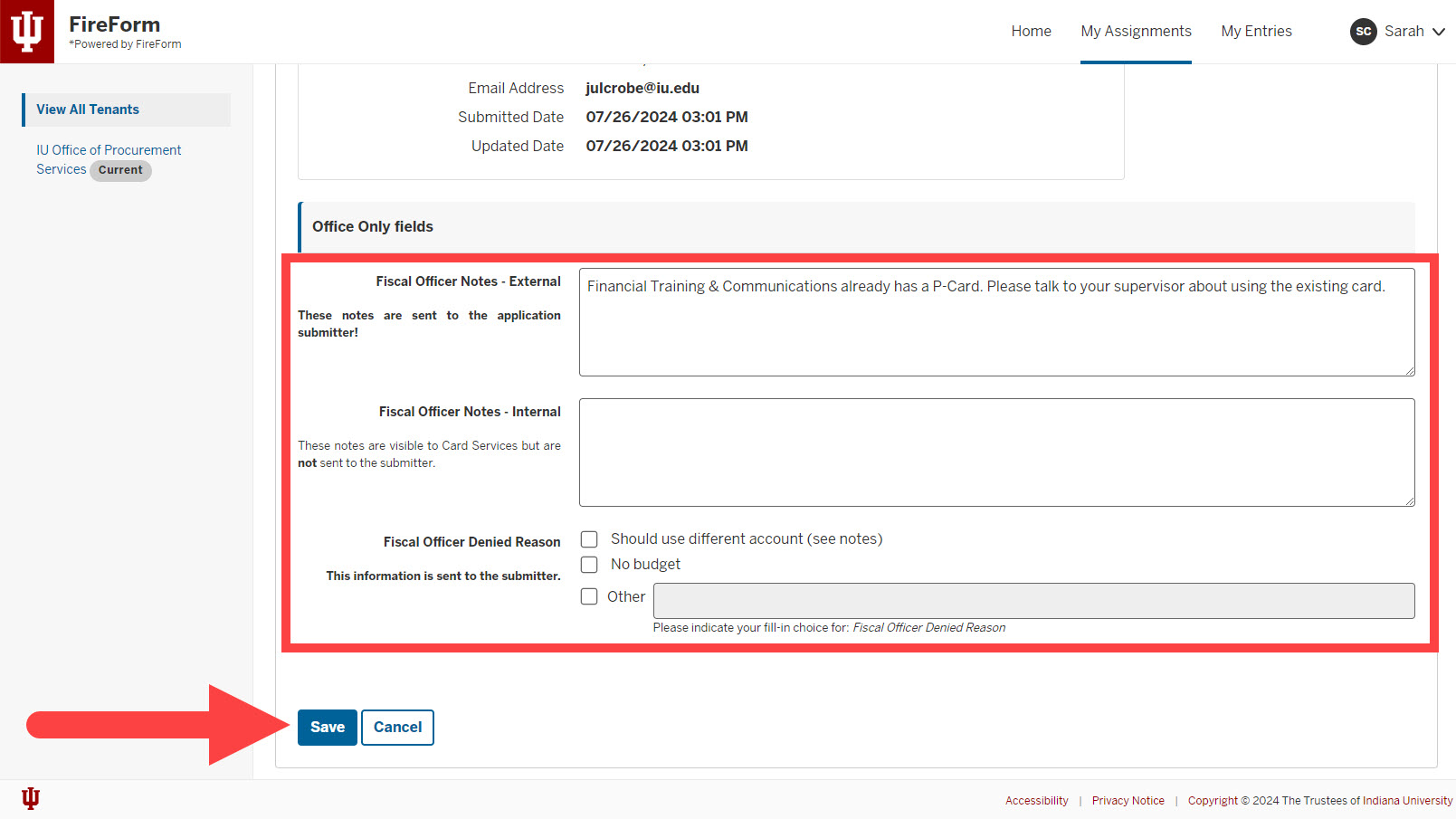This page describes how a Fiscal Officer (FO) reviews and approves a P-Card & Meeting Card Request Form.
These FireForms route to the FO of the funding account listed on the card application. When you have a request to review, you will receive an email from FireForm like the one below.
Click the Assignments link in the email to open the request in FireForm.
Your My Assignments page opens in a browser. Click on the Form ID number to view the full details of the request.
The Workflow tab loads. This tab contains information about who submitted the form and when, as well as the request’s workflow status. Click the Form Data tab to review the application details.
Review the form information. Approvers cannot edit form information. When you’re ready to approve or deny the form, return to the Workflow tab at the top of the page.
Select the action you want to take from the Action drop-down menu, then click Route.
FireForm prompts you to enter comments before routing the form.
Information in the Fiscal Officer Notes - External and Fiscal Officer Denied Reason fields are sent to the form submitter.
Fiscal Officer Notes - Internal are not sent to the form submitter and are only visible to Card Services staff.
In the example below, the request is denied so we entered an explanation in the Fiscal Officer Notes – External field.
Enter any comments in the appropriate fields, then click Save to route the request to Card Services.
Visit the Card Request Process Overview page to review the next steps in the process.