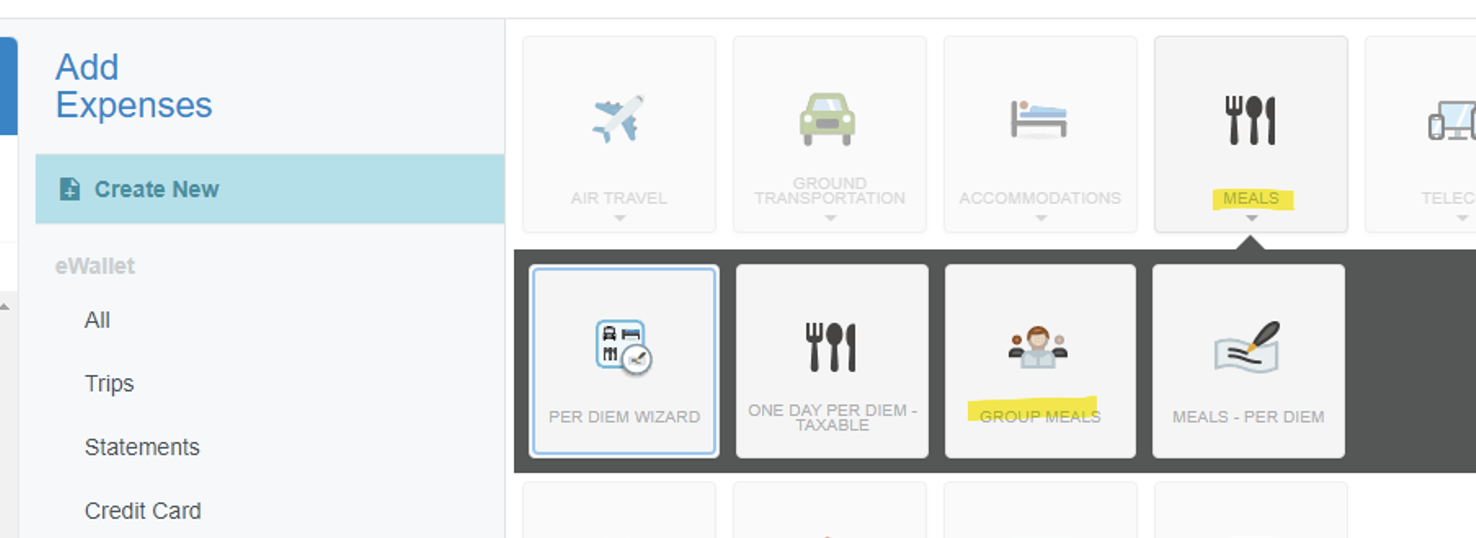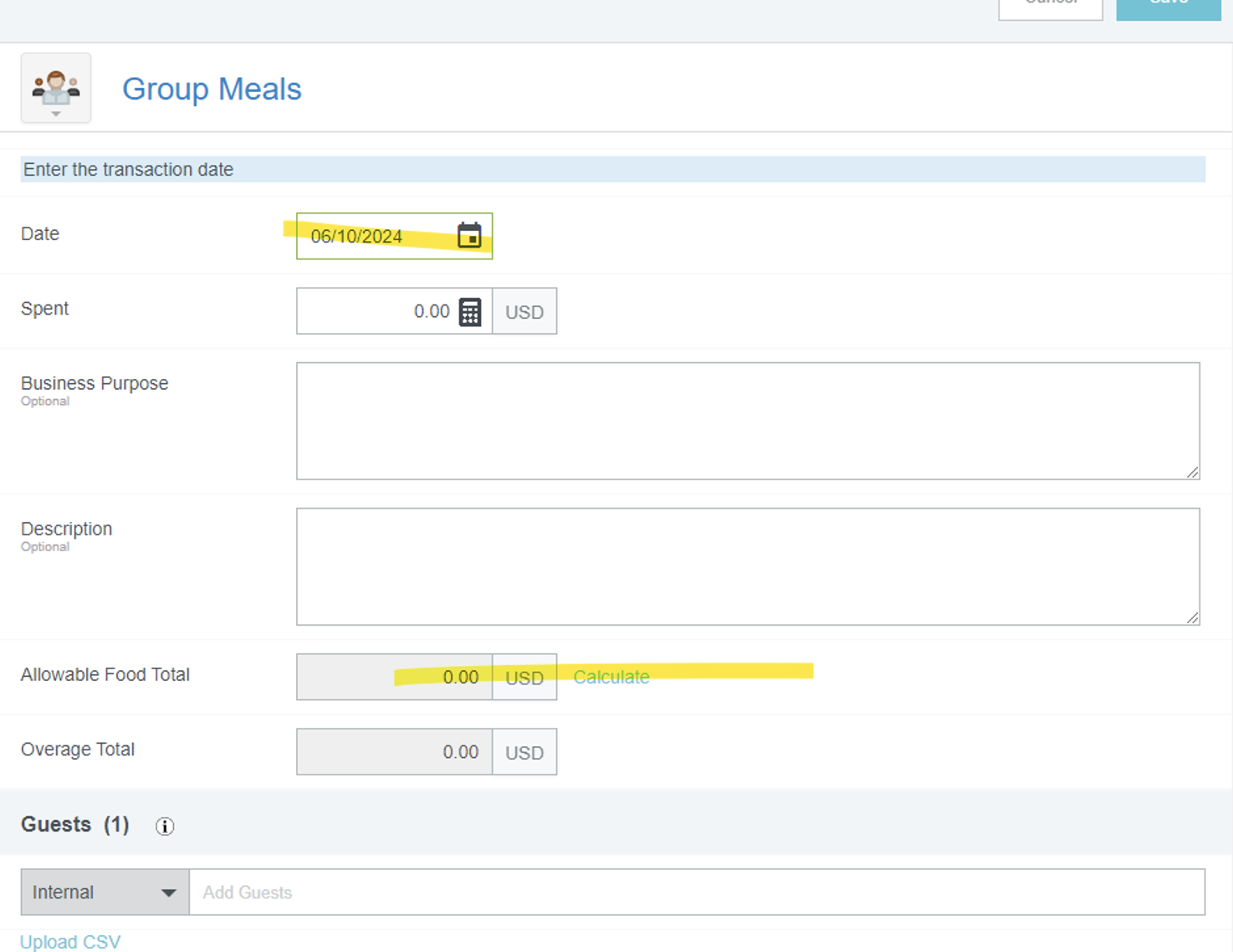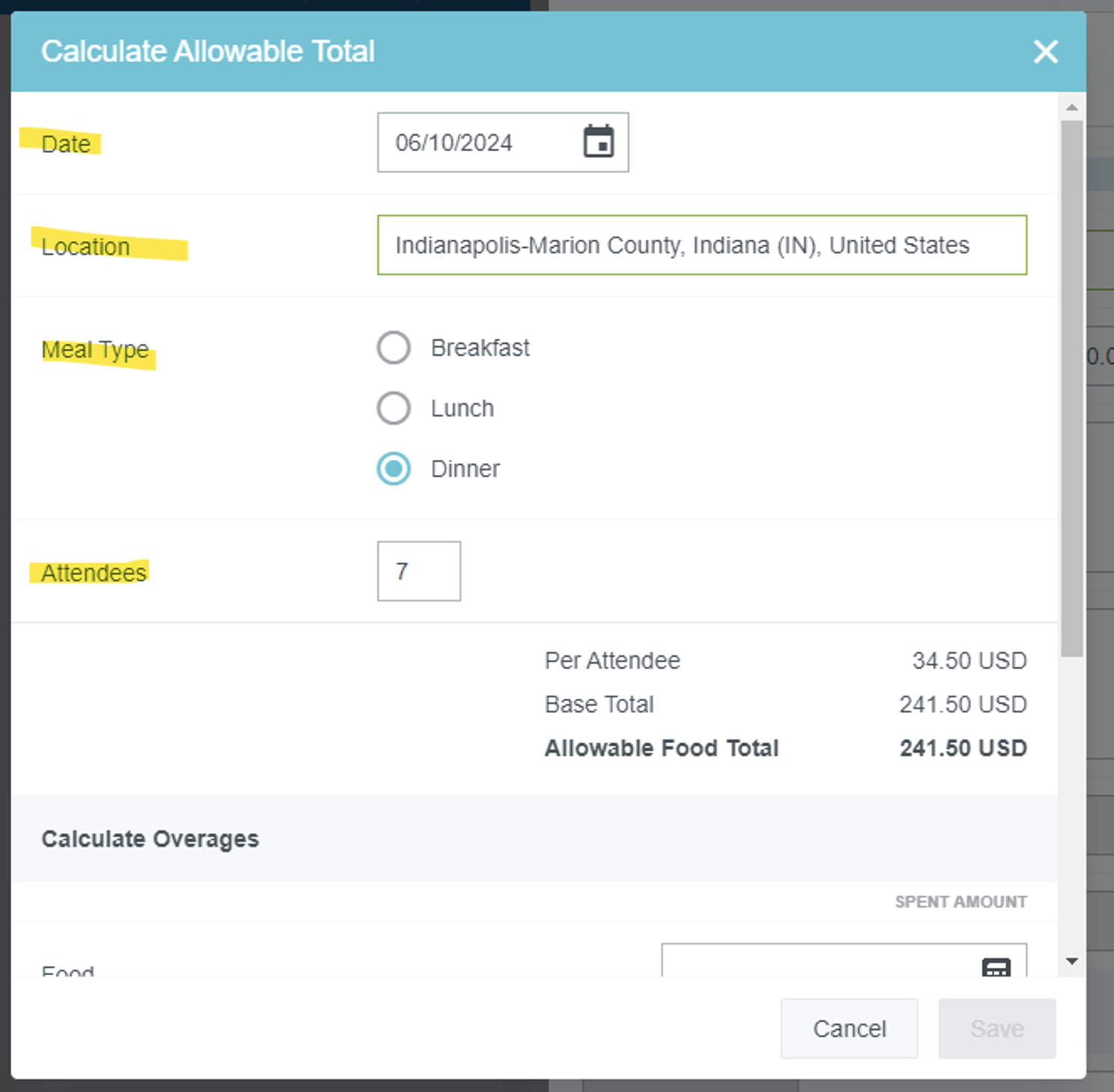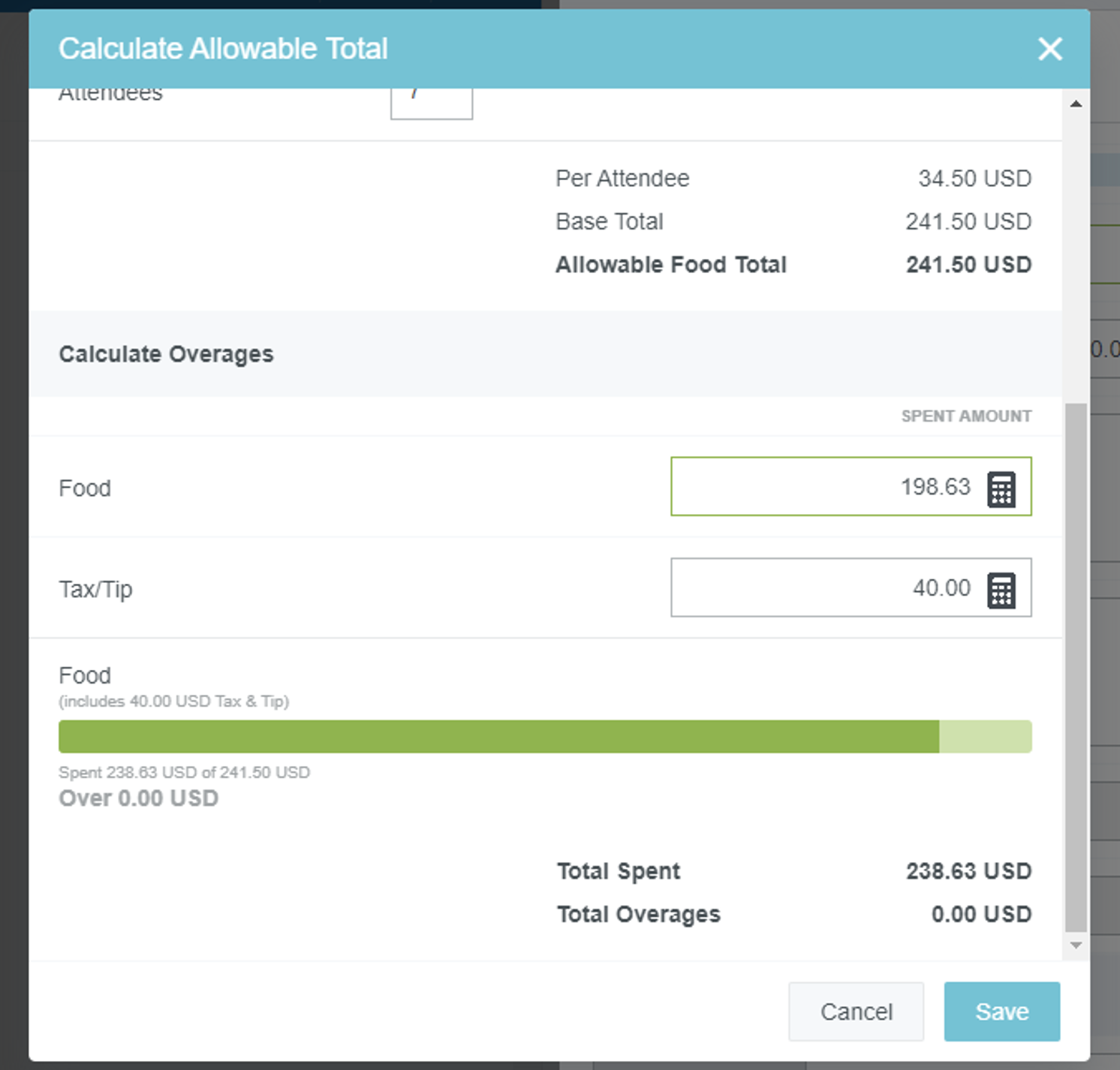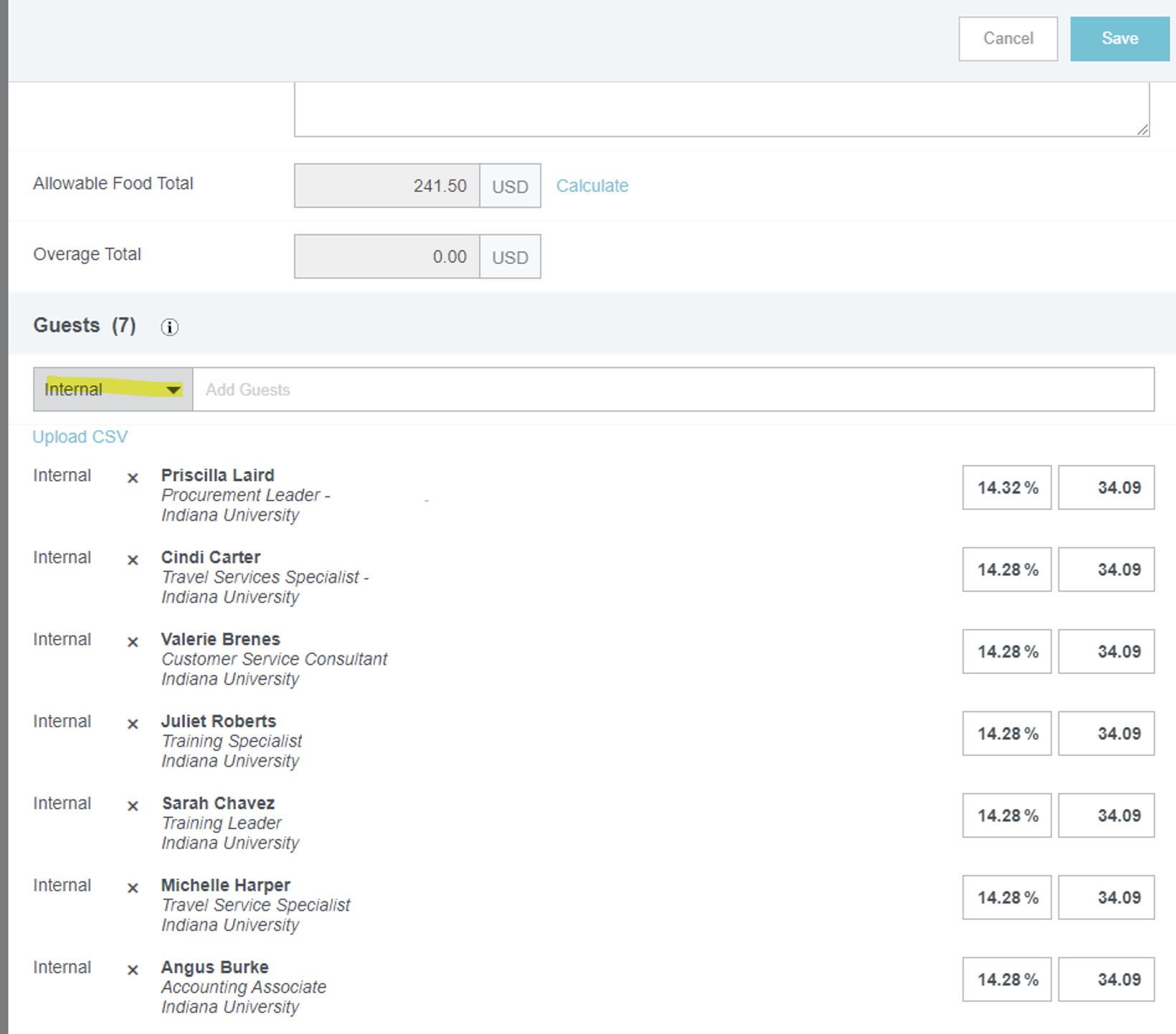Number: SOP-TVL-18
Subject: Student Group Travel Group Meals Tool
Summary: How to use the Group Meals built-in tool when expensing student group meals paid out of pocket by the student group leader.
Source: University Procurement Services
Date of Issue: 10/22/2024
Rationale
While on student group trips, utilizing a department meeting card for travel expenses is the preferred method. Sometimes, due to the restaurant or economy, this might not always be feasible and the student group leader might be required to pay out of pocket for the groups meals. When this occurs, the group meals expense icon must be used within the student group travel report type. This expense tile has a built in tool that helps ensure proper meal budgeting is followed. This tool calculates the meal allowance for each traveler present. This SOP is to help explain how to use the built-in tool when expensing these meals paid out of pocket by the student group leader.
Procedure
Please refer to SOP-TVL-16: Student Group Travel to learn more on student group travel and please refer to this link to learn more about creating expense reports from scratch.
Once within a Student Group Travel report within Emburse Enterprise, click the “Meals” icon, and then “Group Meals.”
Once selected, select the date the meal was purchased, then select “Calculate,” beside the “Allowable Food Total.”
This will load a screen with information that should be filled out to get to the allowable food total, which is based on the date of purchase, number of participants, location, and meal being purchased (breakfast, lunch, dinner). Please keep in mind, this is calculated based on the student group travel guidance, being, “Actual meal costs for the group are reimbursed as a total meal expense in lieu of per diem. Itemized meal receipts must be submitted along with the expense report to substantiate the group meal costs. The total meal cost must not exceed the calculated per diem allowance for the group (based on the GSA per diem rate table).”
You will then enter the amount of the meal, and amount of the tip.
***It is important to note that the tip is part of the allowable amount per person.
Once information is entered you will select the “Save” button.
You will then be able to add the guests that were at the meal. In the above, it states there were 7 attendees, so there should be 7 guests listed. You can toggle internal to external guest as well, should there have been any in attendance. There should be a comment that logs the business purpose of the external guest, if any are present.
Once guests are added, you will scroll down and enter your funding departments information to allocate the expense too, as well as attach an itemized receipt, then select save.
Important note: Overages are not allowable at the university policy level, so please keep in mind the local per diem rates when on outings.