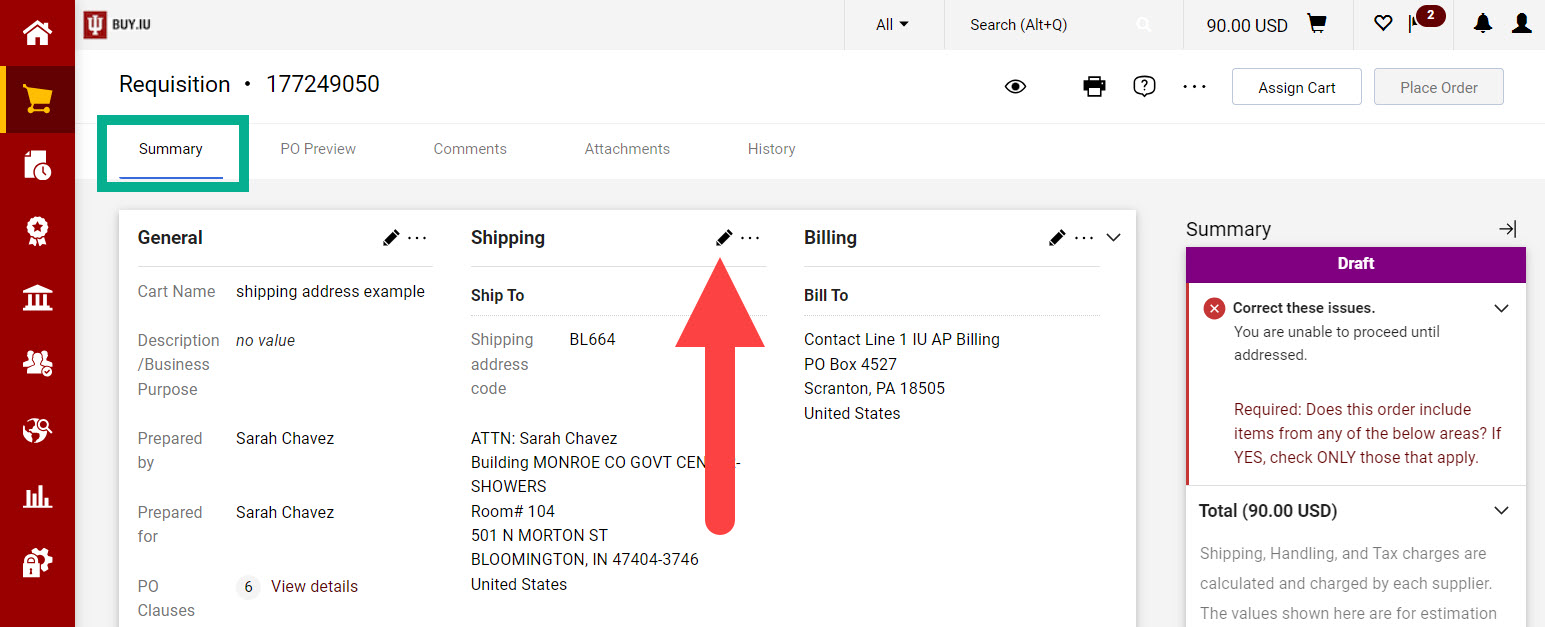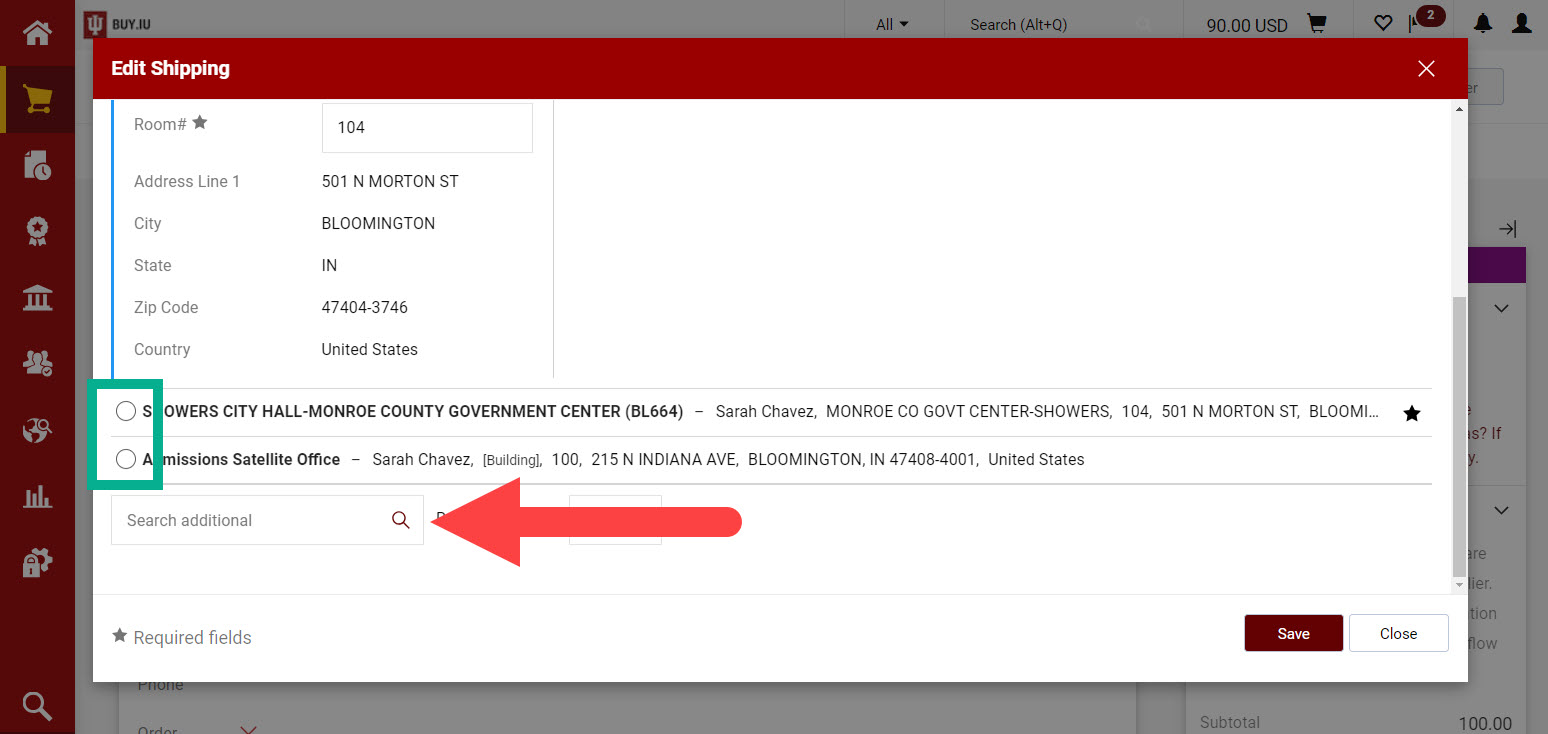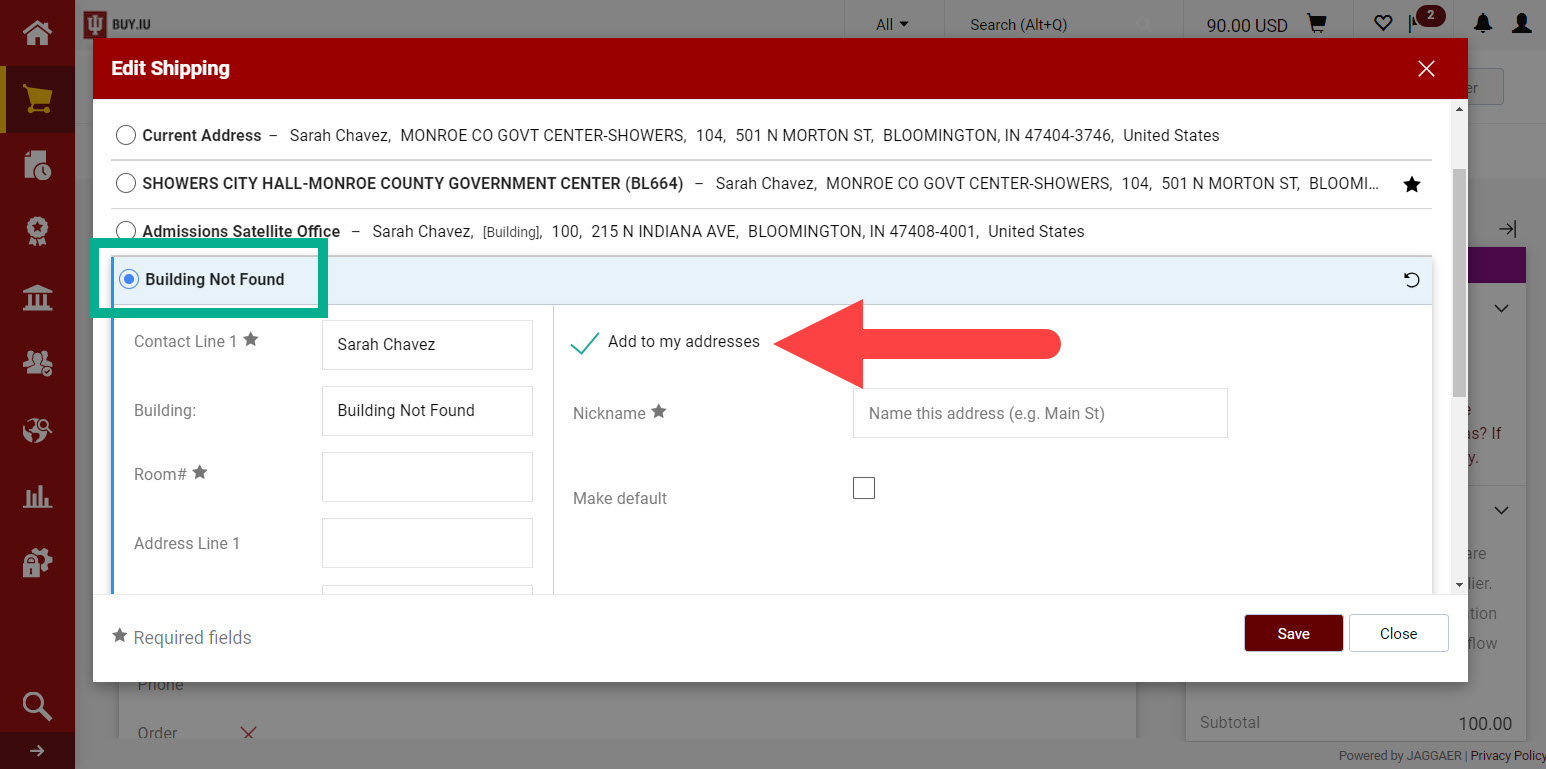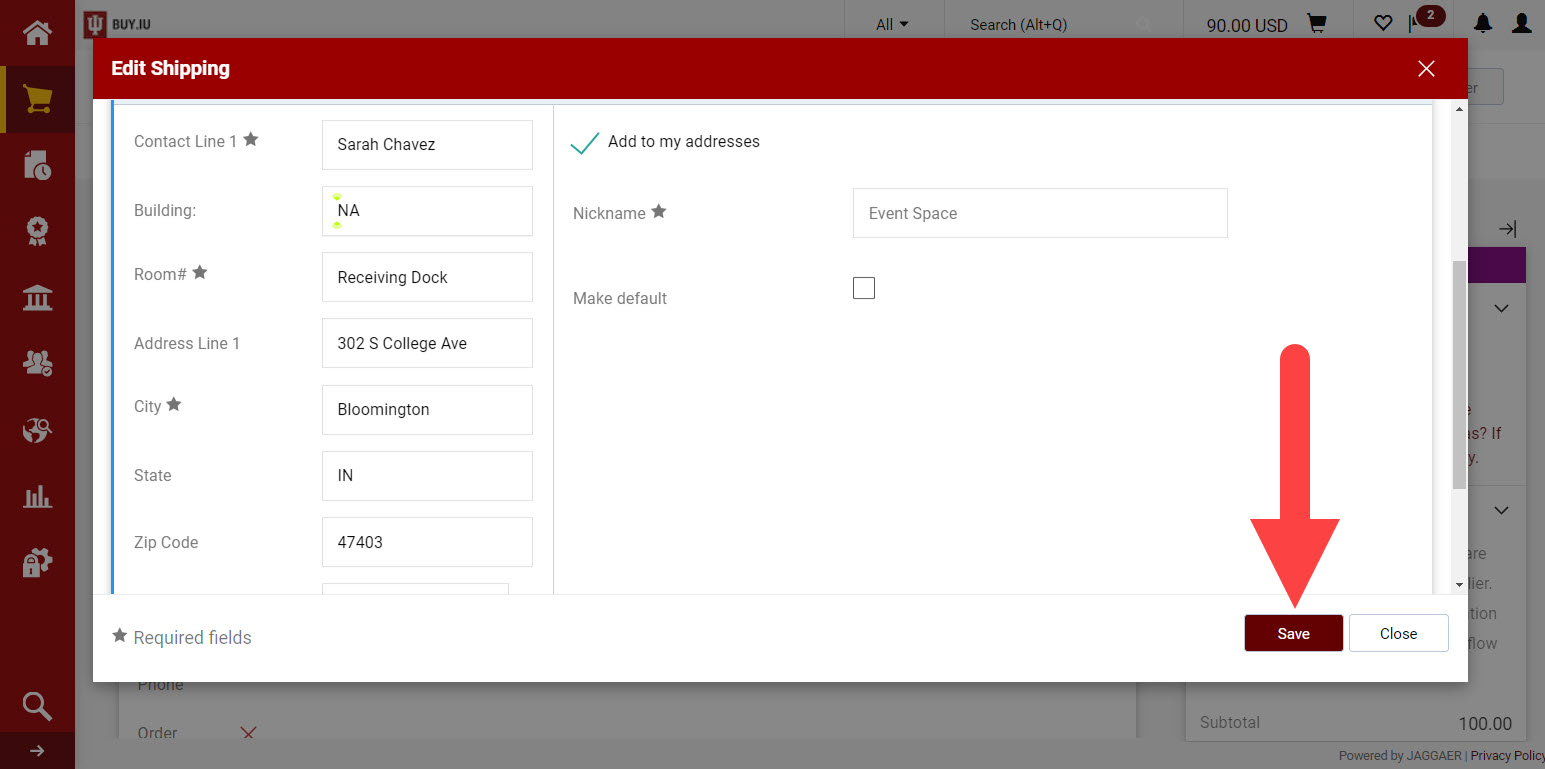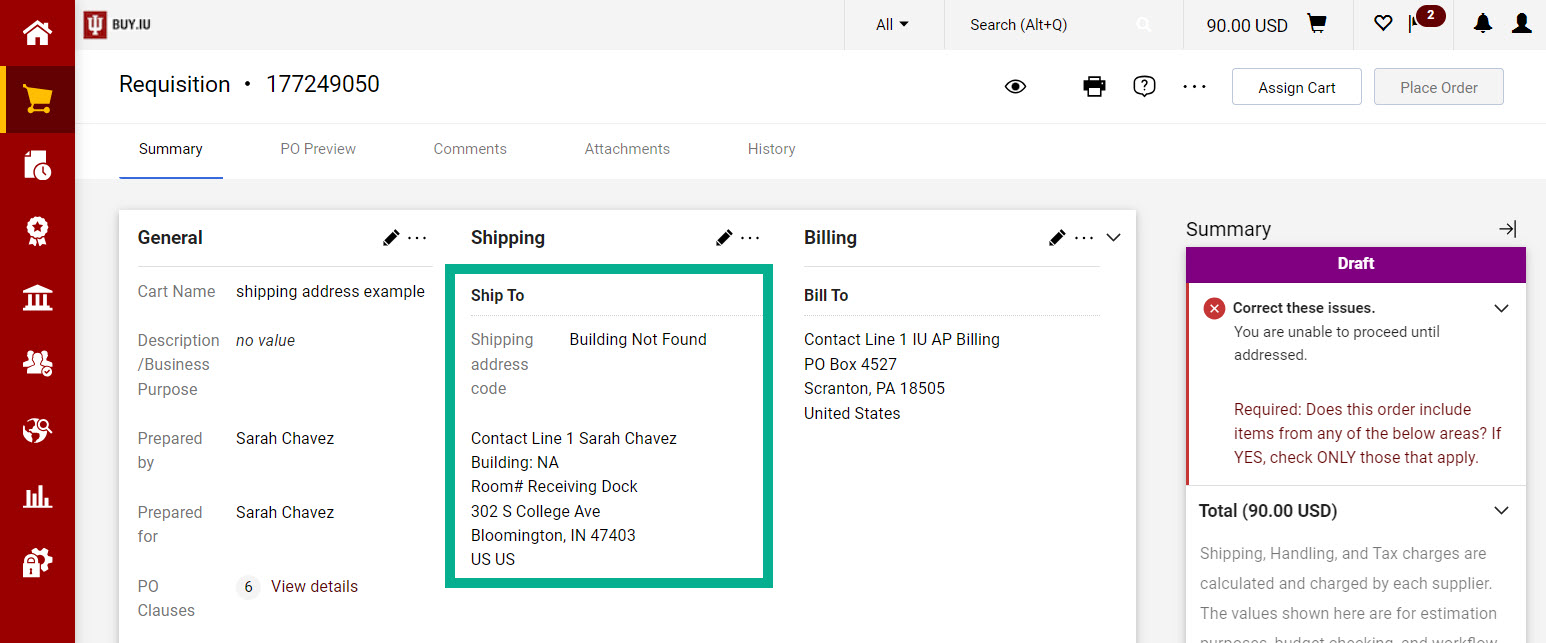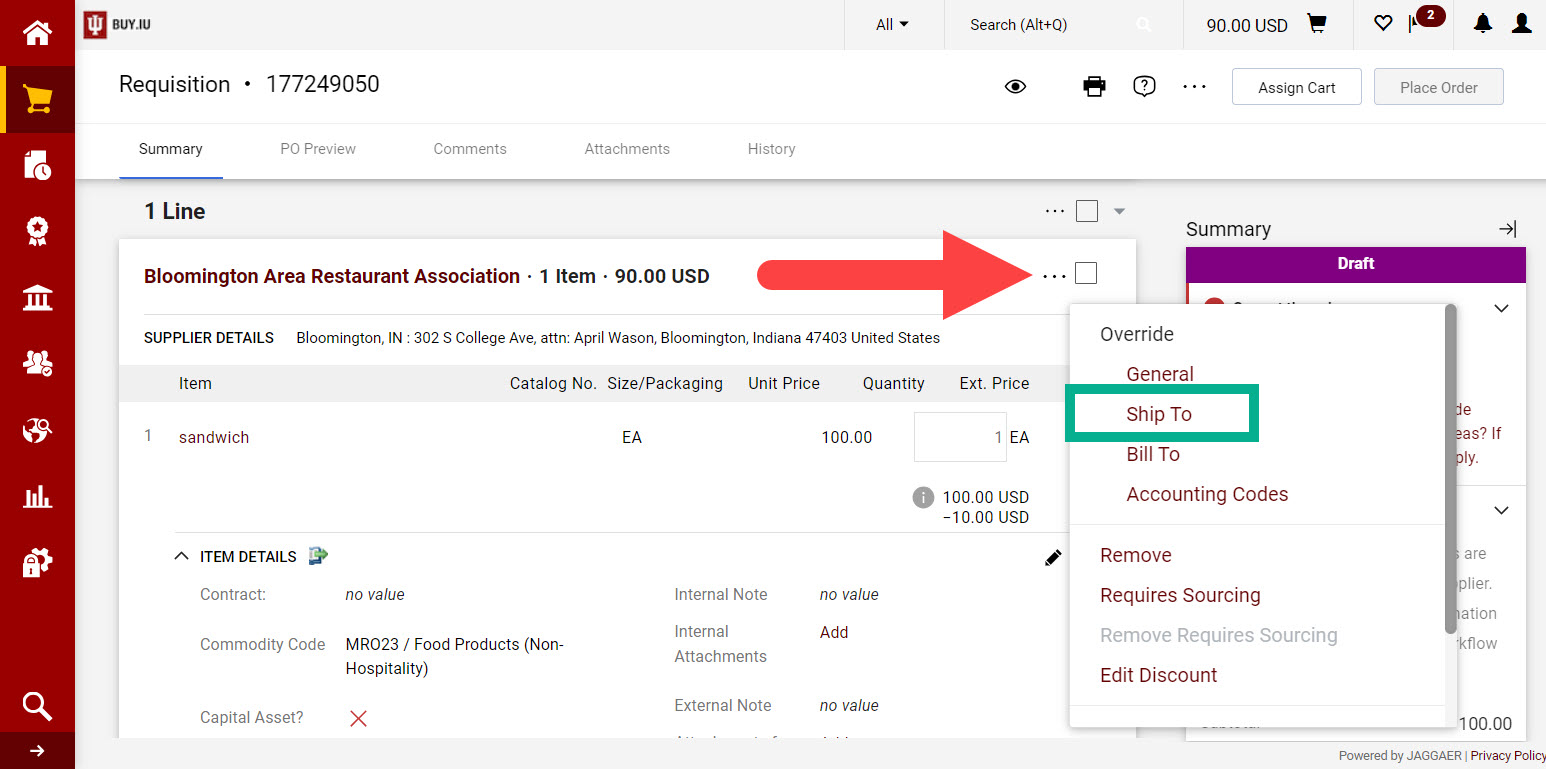Number: SOP-PURCH-23
Subject: Ship to a Non-IU Address
Summary: Enter a non-IU address in a requisition.
Source: University Procurement Services
Date of Issue: 03/17/2020
Date of Revision: 08/24/2022
Rationale
There are legitimate instances when goods need to be shipped to a non-campus address and the location does not have an IU Building Code in the Address Lookup. Before following these procedures, search for the address using the street number to ensure it is not already available in BUY.IU.
You can manually enter the shipping address following the procedures below.
Notes:
- Confirm someone will be available to receive the shipment before placing the order. If goods are shipped to a location where no one is available to receive you may incur restocking fees from the supplier.
- When shipping to locations outside of Indiana, such as a research site, sales tax may be charged. A tax exemption certificate may be available to avoid these charges. Review Sales Tax Matrix and submit the sales tax exemption certificate to the supplier to avoid sales tax charges.
Procedure
On the Requisition document, navigate to the Shipping section on the Summary Tab and click the pencil icon to edit the ship to section:
If you have addresses saved to your user profile, the system will display the available addresses to choose from, click radial dial to make change. There is also a Search additional feature that can be used to find desired address:
Use the Search option for Building Not Found and select the radial dial on returned address for Building Not Found. You can add this address to your addresses at this time also.
The window closes and you are returned to the Requisition. Blank fields are populated which allow you to enter address information. Fields marked with a star are required. Enter “NA” in any fields which do not apply, such as the Building field. Click “Save” to save the address to your order.
The manually added address is now visible in the Shipping section of the Requisition.
If your order contains multiple line items that need to be shipped to different locations, follow the steps above but at the line item level.
Navigate to the Shipping section by clicking the 3 dots … on the right for each line item that has a different Ship To location and follow the same instructions as above.