Number: SOP-PURCH-22
Subject: Submitting Next Fiscal Year Requisitions and Locating Recurring Payment Orders
Summary: How to find current fiscal year recurring purchase orders and establish new orders for next fiscal year.
Source: University Procurement Services
Date of Issue: 03/12/2020
Date of Revision: 04/23/2024
Rationale
BUY.IU allows departments to enter Requisitions for the next Fiscal Year prior to its start on July 1. This option will not be available until it is turned on by Purchasing. The next Fiscal Year becomes available on or around April 1. When available, the Accounting Codes section of the Requisition will have the option to select the Current Fiscal Year or the Next Fiscal Year.
This process should be used primarily for Recurring Payment Orders or orders that may require bidding or contract negotiation in advance of the Next Fiscal Year. Requisitions that are not Recurring Payment Orders or do not require sourcing should not be submitted until after July 1.
Selecting the Next Fiscal Year forces the Requisition to route to Purchasing for processing. Purchasing will begin to work on the order, completing required Sourcing or Contracts. Orders will not be distributed to suppliers until the end of June.
Purchases against Next Fiscal Year orders cannot be made before July 1. This is because payments cannot be made against Next Fiscal Year orders until July 1, or the new Fiscal Year.
Procedure
First, obtain a list of current Recurring Payment Orders by using the Purchase Orders – Recurring Orders saved search in BUY.IU.
Locating Current Recurring Payment Orders:
- In BUY.IU, click the profile icon in the upper right-hand corner, then select Manage Searches.
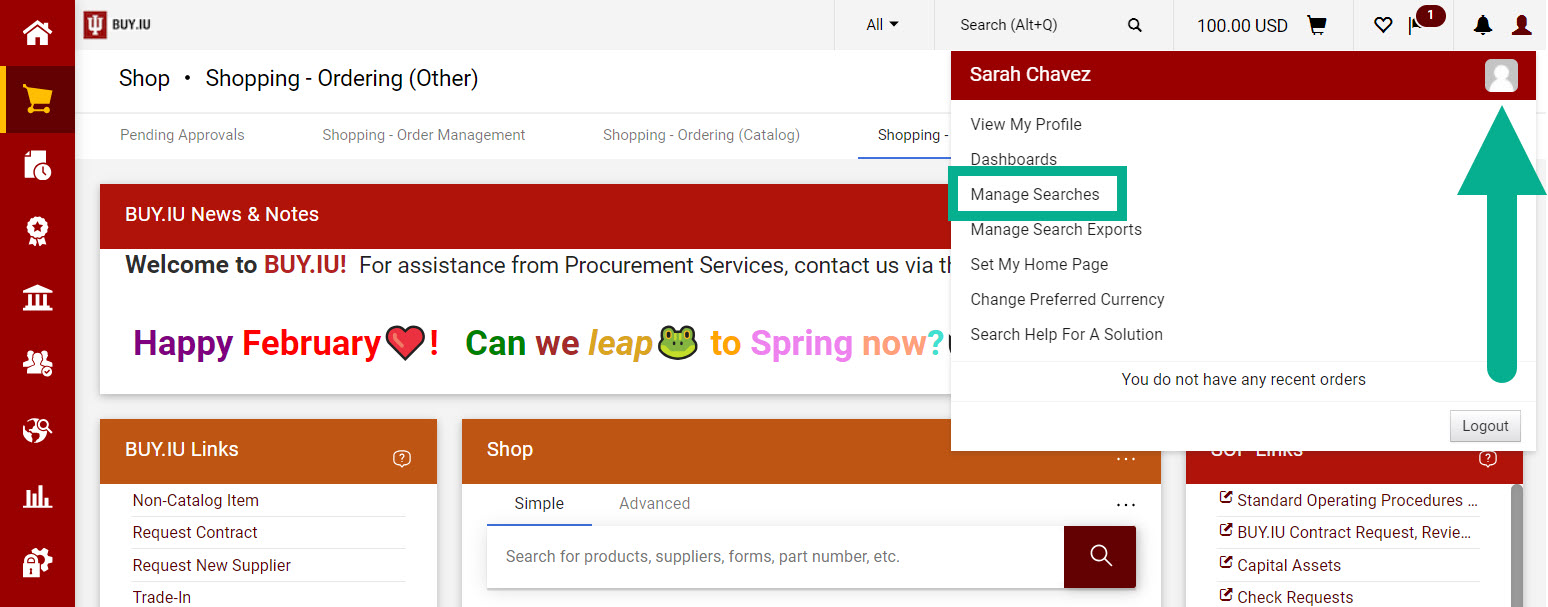
- Select *Basic Searches under Shared in the left navigation. You may need to expand the Shared option to see a list of saved searches.
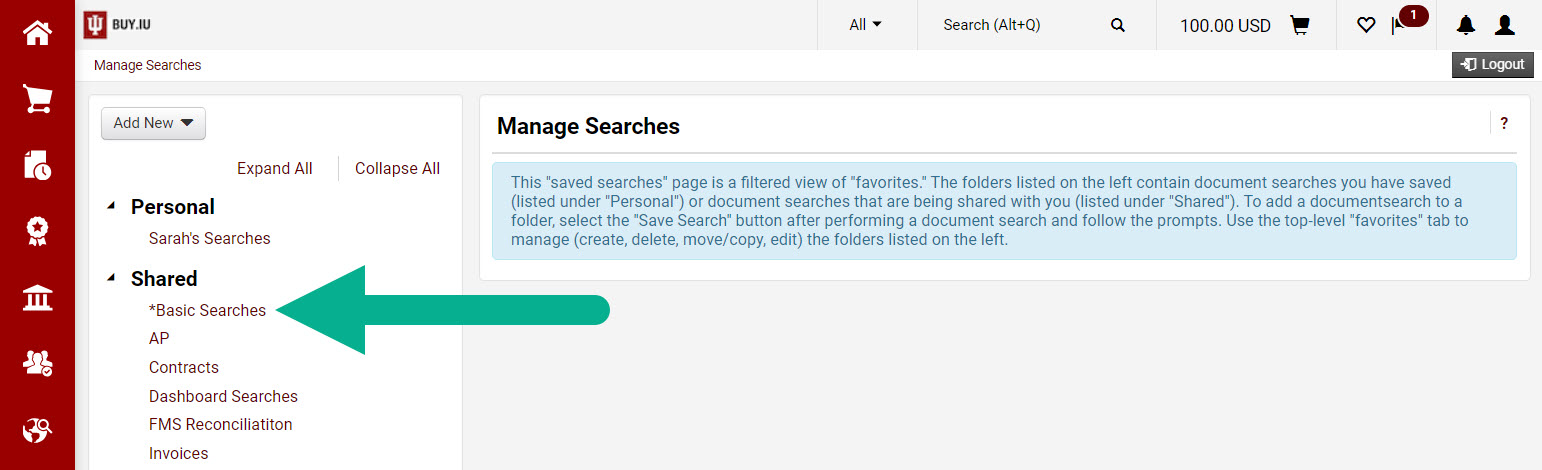
- Scroll down the page and locate the Purchase Orders – Recurring Orders saved search. Click the search name or the Go button to run the search.
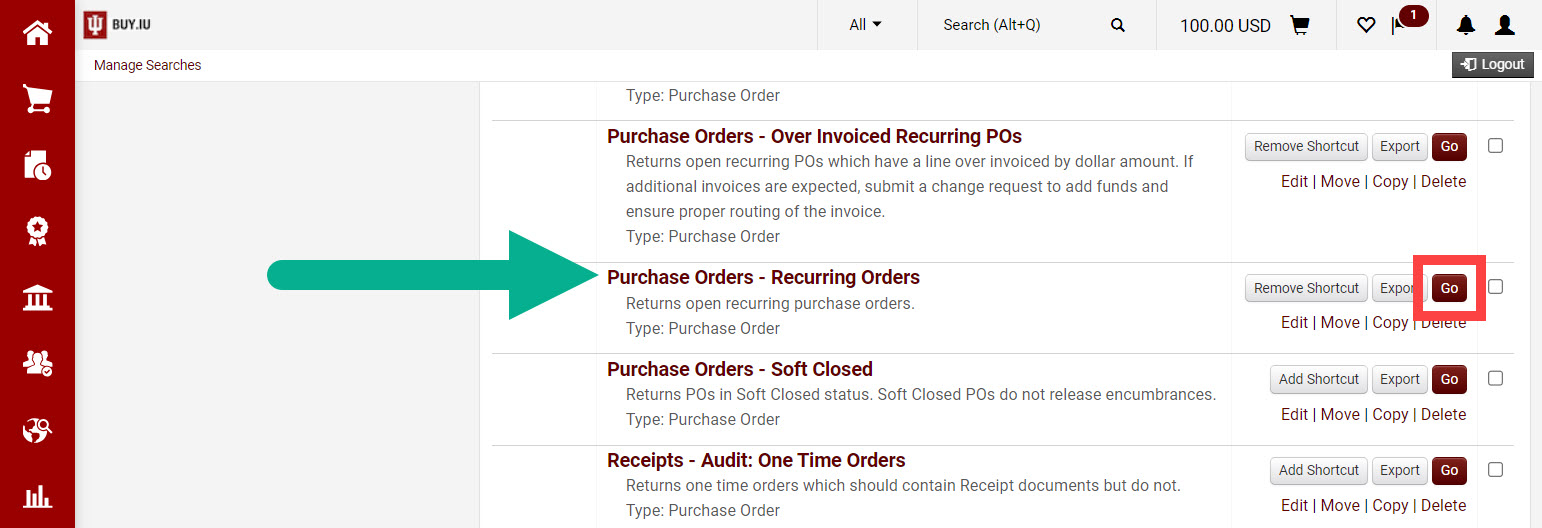
- The search returns all open recurring POs for IU. Click Add Filter, next to the Quick Search, to narrow your results. Search results are updated as filters are applied.
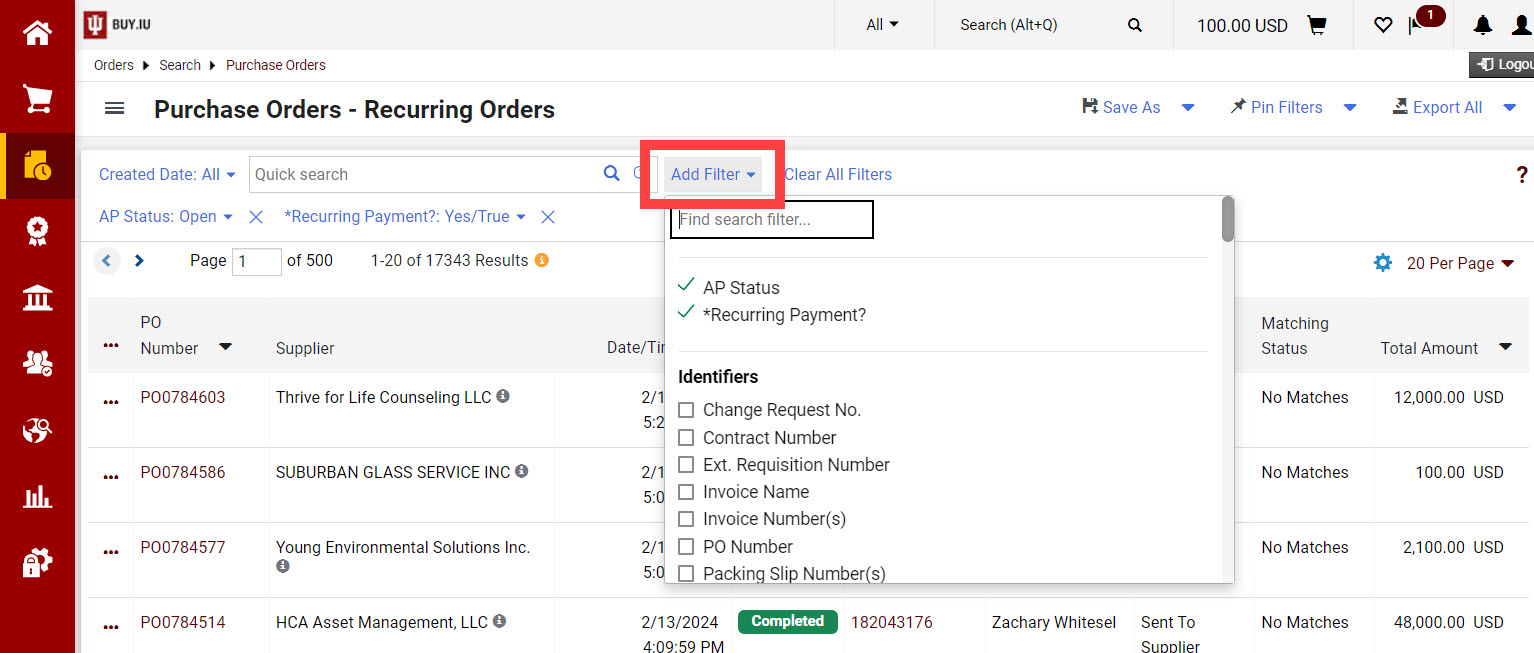
- Below are examples of filters you may wish to use:
- Account-SubAccount – Enter an account number to return POs funded by that specific account. Multiple accounts may be entered.
- Org – Enter the chart and org in the search field to return POs funded by accounts within that organization. To return information for an entire campus, select the radio button next to Starts With and enter the chart code only.
- PO End Date Year – Enter the current fiscal year in the field to return POs slated to end in that fiscal year. For example, to locate POs ending in fiscal year 2022, enter “2022” in the search field.
- Note: this information is manually entered by the document initiator when the order is entered. If this step was missed during the setup process those POs will not return when this filter is applied.
- Below are examples of filters you may wish to use:
- Export results for easier review by clicking Export All in the upper right-hand corner.
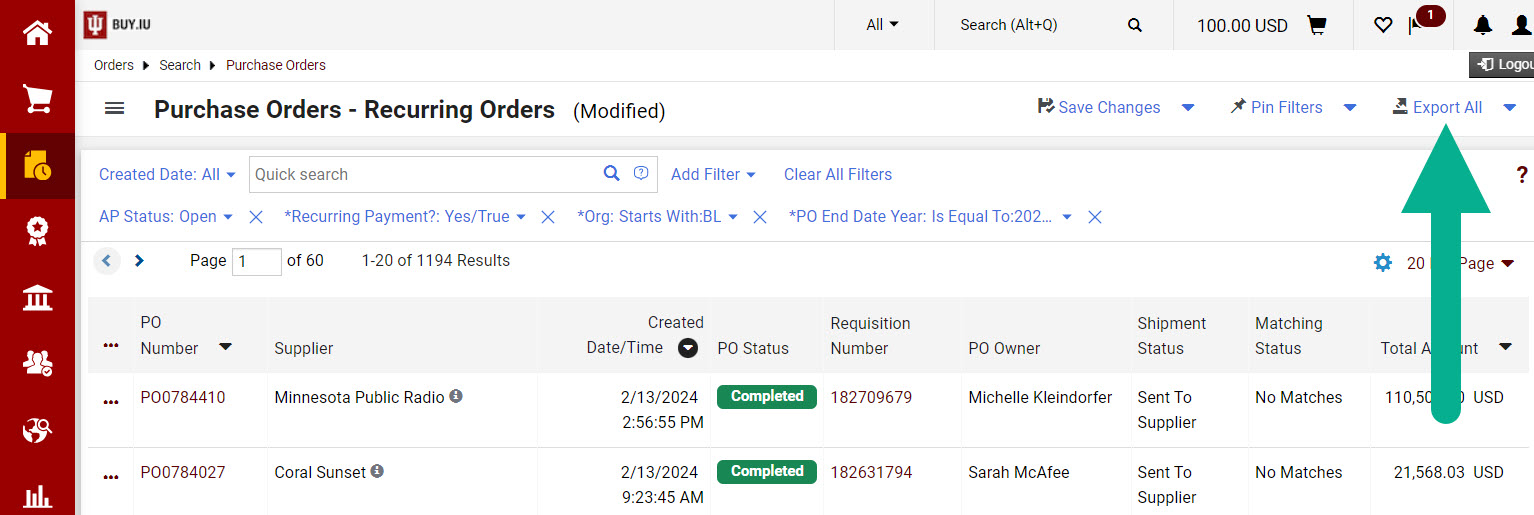
- A new window appears. Enter a name for the export file in the Title field. Select Screen Export from the Type drop-down menu. This generates an Excel file which contains the same fields which are visible on the search results screen. Click Submit to start the export.
- The window closes and a pop-up notification appears. Click Manage Search Exports to go to the downloads page.
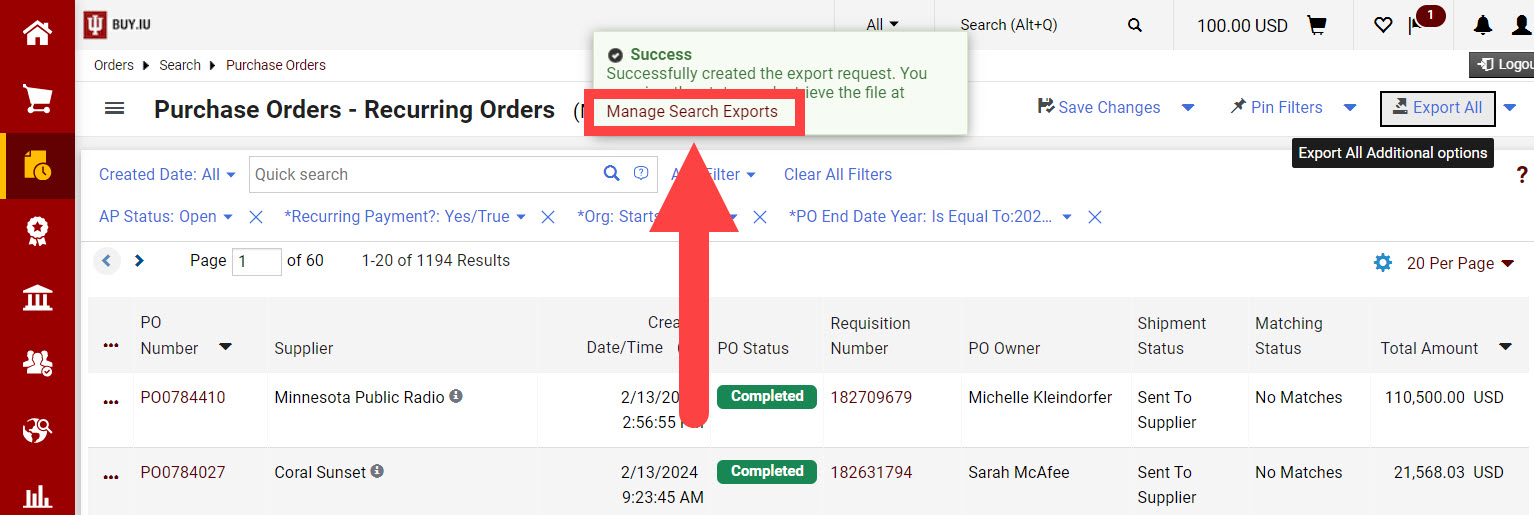
- Depending on the amount of data being exported, you may need to wait for the export file to be generated. Refresh the page periodically until the Export Status shows as Completed. Click on the file name to download the file.
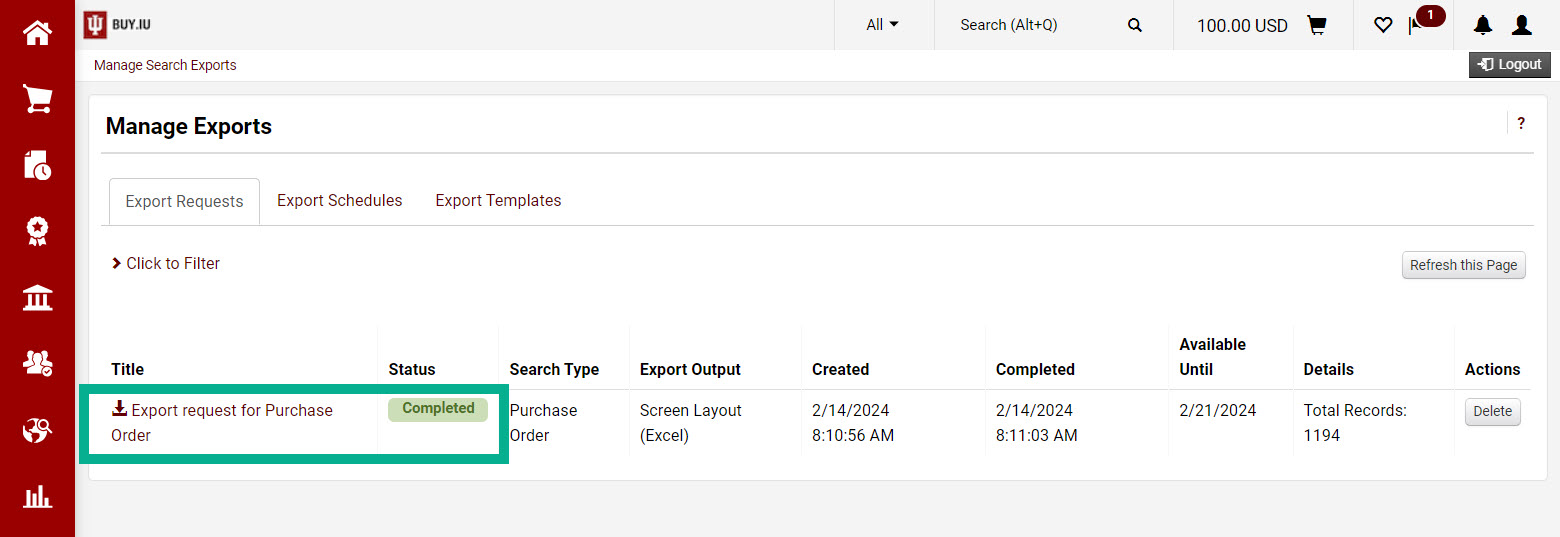
- Review the PO list and identify which Recurring Payment Orders must be reestablished in the new Fiscal Year. Recurring orders which are no longer needed should be closed at the end of the Current Fiscal Year. Close the PO by selecting “Close PO” from the Document Actions menu on the PO in BUY.IU.
Entering and Submitting Next Fiscal Year Requisitions:
- Create a Non-Catalog Item Order.
- If the order is for ‘as needed purchases or services’, enter “BPO – “in front of the description of Line Item 1. This ensures that all invoices against the order get applied to the existing line item and do not get added as unordered items.
- On the Requisition document in addition to the standard fields, you must complete the following:
- Accounting Codes section – Change Fiscal Year to Next Fiscal Year.
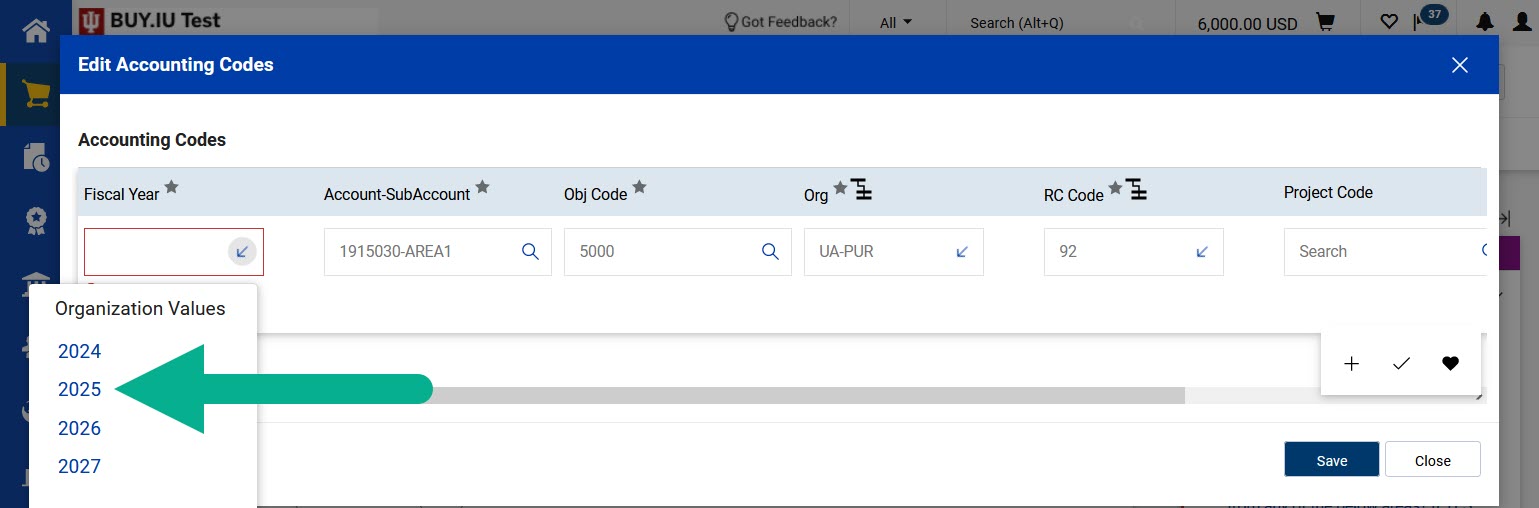
- Recurring Payments section –
- Recurring Payment? – must check this box.
- Type Of Recurring Payment – must select value from ‘Select from all values’ link.
- PO Begin Date Month/Day/Year.
- PO End Date Month/Day/Year.
NOTE: The PO dates should match a contract term or Fiscal Year term that the PO will be used for. - Previous PO# - enter the PO number of the PO that the new order is replacing. This information appears on the PO sent to the supplier and helps cross reference the old PO to the new PO.
- Accounting Codes section – Change Fiscal Year to Next Fiscal Year.
Other Important Notes:
- Goods and services are paid in the Fiscal Year they are received. If goods or services are delivered in the Current Fiscal Year, they must be paid in the Current Fiscal Year. Next Fiscal Year POs are released in late June. Even so, it is possible that the goods/services could be delivered in Current Fiscal Year. In this case, payment will book in the Current Fiscal Year and the encumbrance for the Next Fiscal Year will be released.
- Catalog Orders should not be submitted before July 1 due to the quick shipment and invoicing of these orders. (See Note 1).
- The “Copy to New Cart” feature on the Current Recurring Payment Order can be used to facilitate entry of new Requisitions. Navigate to the Requisition from the PO by clicking the Requisition number under the “General Information” section OR the Requisition number under “Related Documents” on the right side of the page beneath the “Summary”, under the PO number.
- Before submitting, please review and update the following information:
- Supplier record on the order – with the mass amount of supplier updates since BUY.IU’s implementation, it is imperative you review the supplier and even ‘refresh’ the supplier to ensure you have the most up-to-date information. Refresh the supplier by using Change Supplier from Line Item Actions, searching/returning the same supplier or correct supplier.
- Distribution Method – this determines how the PO will be sent to the supplier. Click more info next to a Product Description Line to review and update the Distribution Method for that PO line. If there are multiple line items on the PO, you must make sure each line is updated exactly the same way to ensure only one new PO is created. Multi-line Requisitions which contain varying distribution methods result in multiple POs from the same Requisition.
- Update Cart Name – update the cart name to reflect the Next Fiscal Year.
- Accounting Fiscal Year – update this to the Next Fiscal Year.
- Recurring Payment fields – update PO dates to reflect the Next Fiscal Year dates and Previous PO# field updated with prior PO number.
- Before submitting, please review and update the following information:

